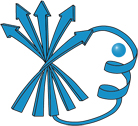Consolv 1.0 Information Page
Protein Structural Analysis Laboratory
Department of Biochemistry & Molecular Biology
Michigan State University
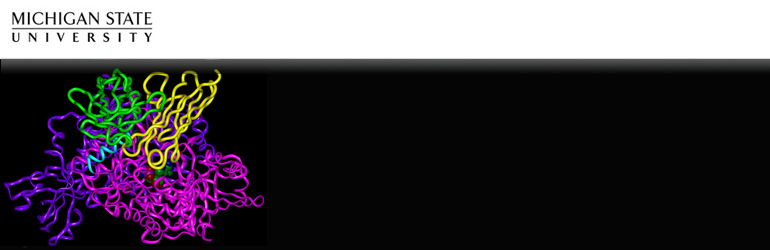
Consolv 1.0
Introduction
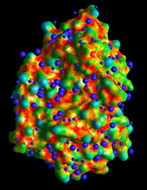
Consolv 1.0 is a tool for predicting whether water molecules bound to the surface of a protein are likely to be conserved or displaced in other, independently-solved crystallographic structures of the same protein. Consolv was developed by members of the Protein Structural Analysis and Design Laboratory at Michigan State University, and was supported in part by NSF grant DBI-9600831.
For literature references related to Consolv, please see the section on Algorithmic Details.
Installation
Consolv can be compiled under Unix systems. To install Consolv, perform the following steps:
- Download the software from github.com/psa-lab/Consolv and unzip it.
- Place this file in the directory into which you wish to install the software, and enter the following command:
- tar -zxvf consolv.tar.gz
Among the files created will be a file called ahplist.dat. This file contains the atomic hydrophilicity values for various atom types commonly found in crystallographic protein structures. It is sometimes convenient to move this file to a common directory where all users may edit this file in order to add new atom types. If you wish to move the ahplist.dat file, you should do so before the following step. - To compile the software, select the proper compiler in src/Makefile. For example, for SGI, you can use the following two lines and comment the others:
- Use the following two lines for SGI's CC compiler:
CC = cc
OPT = -O2
Then use the following command from the directory where Consolv was unpacked:
./Install
The install command will ask you for two directories: the location of the ahplist.dat file, and the location of the Brookhaven Protein Data Bank (PDB) files. You should use complete path names, and no environment variables or shell expansion characters (i.e. do not use ~username, $HOME, etc.). Consolv will now be compiled using the file locations specified. If you later wish to change the default file locations, you can re-run ./Install from the Consolv installation directory.
- Use the following two lines for SGI's CC compiler:
- To run Consolv, run the Consolv script in the installation directory. For example, if Consolv is installed in /usr/local/biochem/consolv, then you would use the command:
- /usr/local/biochem/consolv/Consolv
- /usr/local/biochem/consolv/Consolv
Troubleshooting Shell Scripts
Many of the individual commands that make up Consolv are shell scripts. These scripts assume that the C-shell, the Bourne-shell and the Korn-shell are installed in the standard locations. If you have difficulty running one or more of these scripts, you may edit the first line of each script to point to the correct shell location for your system. Consolv scripts which are dependent on shell locations include:
| Script | Shell |
|---|---|
| Consolv | /bin/sh |
| Install | /bin/sh |
| sumpred | /bin/ksh |
| bin/allwats | /bin/csh |
| bin/consolv2pdb | /bin/sh |
| bin/extract | /bin/csh |
If you do not have ksh installed on your system, try using sh instead. Some versions of sh have extended features similar to those found in ksh.
Running Consolv
Overview of Usage
Consolv can be run in one of three modes. The most common usage of Consolv is to take a single crystallographic protein structure, extract environmental information about each of the water molecules in the structure, and then predict whether each water molecule in the first-hydration shell is likely to be conserved or displaced in an independently-solved structure of the same protein. This is accomplished by running Consolv in application mode.
Test mode can be used to test the predictive accuracy of Consolv using a pair of structures of the same protein. This mode requires two independently-solved crystallographic structures of the same protein, superimposed into the same coordinate system. As in application mode, environmental information is extracted for waters in the first hydration shell of the first structure, and the conserved/displaced status of each water molecule is predicted. In test mode, however, an additional accuracy test is done using the second structure. The actual conserved/displaced status of each first shell water with regard to the second crystallographic structure is determined, and the predictions given by Consolv are compared to the actual conservation between the two structures. This mode may be useful in testing the accuracy of Consolv on a particular class of proteins, verifying that Consolv is running correctly, etc.
In either application or test mode, Consolv's default predictions are optimized for all first-shell water molecules. The '-a' flag can be used to instruct Consolv to optimize predictions for active-site water molecules only. The resulting predictions will be more accurate for active-site water molecules at the expense of other first-shell water molecules. This flag should be used when only predictions for waters near the active site are desired. To obtain predictions for both active-site and non-active-site water molecules, run Consolv twice: once with the '-a' flag, and once without.
In environment mode, no conserved/displaced predictions are made. The environmental information for all waters from a single protein structure are extracted and placed into output files, and then Consolv exits.
NOTE: Please use the '-v' flag to activate the verbose output.
Preparing Coordinate Files
Application Mode
Running Consolv in application mode usually requires no preprocessing of PDB files. However, if your PDB file includes explicit hydrogen coordinates, they should be removed prior to running Consolv. There is a simple script, called pdbdehydrogen, which is included with Consolv, and can be used for this purpose. To remove hydrogen coordinates from a PDB file, you can use this script as follows:
- pdbdehydrogen OldPDBfile > NewPDBfile
After this step is completed, you are ready to continue on to the next section: Running Consolv in Application Mode.
Test Mode
Test mode requires several additional preparation steps. As for application mode, any explicit hydrogen coordinates should be removed from coordinate files before running Consolv. Test mode requires two independently-solved structures of the same protein, which must both be in the same coordinate system. Thus, the next step in preparing structures to use with Consolv in test mode is to superimpose the two structures into a common coordinate system. In development and testing of Consolv, this step was performed using InsightII molecular graphics software from Molecular Simulations, Inc. However, any software capable of superimposing the backbone atoms of the two structures and writing a PDB-formatted file will suffice. Since large conformational changes in the protein backbone between the two structures can affect Consolv's identification of conserved waters, a root mean squared deviation of less than 1.0 � for backbone atoms is desirable.
When running in test mode, Consolv tags the active-site atoms of the protein so that active-site results can be analyzed independently of other first-shell water molecules. Identification of the active-site requires that Consolv be able to identify the protein atoms and the ligand atoms in the PDB file - this is done using the PDB chain ID. The chain ID is a single-letter identifier found in column 22 of ATOM and HETATM records of the PDB file. For peptidal ligands, most PDB files will already have independent chain ID's for the protein and the ligand. For ligands composed entirely of HETATMS, however, the ligand may not have a chain ID at all. When Consolv is run in test mode, it will prompt you for the chain ID of the protein, and the chain ID of the ligand, and it will use this information to determine the active-site location. If the protein and ligand do not have distinct chain ID's in the PDB files, they must be added using a text editor. When adding chain ID's, it is easiest to use a single chain ID for all protein atoms, and another chain ID for all ligand atoms.
The following example shows several ATOM and HETATM records from a PDB file with the chain ID "P" assigned to protein atoms and the chain ID "I" (for inhibitor) assigned to ligand atoms:
ATOM 1485 C VAL P 186 1.503 -12.869 15.079 1.00 64.80 1DR31641
ATOM 1486 O VAL P 186 1.111 -14.030 14.731 1.00 67.83 1DR31642
ATOM 1487 CB VAL P 186 3.742 -11.875 15.901 1.00 63.38 1DR31643
ATOM 1488 CG1 VAL P 186 4.221 -12.801 17.031 1.00 63.87 1DR31644
ATOM 1489 CG2 VAL P 186 4.921 -11.087 15.348 1.00 64.26 1DR31645
TER 1490 VAL P 186 1DR31646
HETATM 1491 AP TAP P 191 21.945 5.238 17.955 1.00 21.66 1DR31647
HETATM 1492 AO1 TAP P 191 21.158 3.995 18.042 1.00 20.05 1DR31648
HETATM 1493 AO2 TAP P 191 21.275 6.284 17.084 1.00 24.33 1DR31649
HETATM 1494 AO5* TAP P 191 22.304 5.950 19.398 1.00 28.20 1DR31650
...
HETATM 1539 NA2 BIO I 198 15.405 4.874 3.681 1.00 50.36 1DR31695
HETATM 1540 C2 BIO I 198 16.061 5.663 4.586 1.00 55.15 1DR31696
HETATM 1541 N1 BIO I 198 15.745 5.471 5.959 1.00 59.31 1DR31697
HETATM 1542 N3 BIO I 198 16.951 6.629 4.244 1.00 55.38 1DR31698
HETATM 1543 C4 BIO I 198 17.664 7.490 5.047 1.00 56.73 1DR31699
In the example above, the bound Thio-NADP+ (TAP) is considered a part of the protein, and is thus labeled with a chain ID of "P", while the biopterin ligand atoms are labeled with a chain ID of "I". Once the two coordinate files are properly superimposed and chain ID's have been added, they are ready for use by Consolv in test mode. Click here to go to the section on Running Consolv in Test Mode.
Environment Mode
As with application mode, minimal preparation is needed to run Consolv in environment mode. Any explicit hydrogen coordinates should be removed from the PDB file as described in the section on preparing to run Consolv in application mode. Once any hydrogens have been removed from your PDB file, click here for details on running Consolv in environment mode.
Running Consolv in Application Mode
Once a protein coordinate file has been prepared as described above, running Consolv in application mode is straightforward, simply execute the following command:
- Consolv [-a] protPDBCode protPDBFile
Where protPDBCode is the PDB code of the protein to work with, and protPDBFile is the full pathname of the file containing the coordinates of the protein. If the protein has not yet been assigned a PDB code, you may use any 4-character combination of digits and letters. The PDB code is included in the output files to identify the water molecules being classified.
If the '-a' flag is included, predictions are tuned for active-site water molecules. In this case, only predictions for the water molecules in or near the active-site of the protein are likely to be correct. To obtain accurate predictions for waters that are not proximal to the active site, run Consolv without the '-a' flag.
If the Consolv directory is not in the execution path, you may need to specify the entire path name to the Consolv script. The following is an example of running Consolv in application mode where the Consolv directory is /usr/local/Consolv, and the PDB file pdb3apr.ent has been copied or linked to the current directory:
- /usr/local/Consolv/Consolv 3apr pdb3apr.ent
You may now use sumpred to view the prediction results, as described in the section describing Output Files generated by Consolv.
Running Consolv in Test Mode
Running Consolv in test mode is similar to running in application mode, but there are a few more details which must be included on the command line. Specifically, Consolv needs to know the chain ID's of the protein and the ligand. This information is used to find and label the active-site protein atoms and water molecules. For details on assigning chain ID's in the PDB file, see the section on preparing coordinate files for use with Consolv.
Consolv can be run in test mode using any two independently-solved structures of the same protein. At least one of the two structures must be a complex between the protein and an inhibitor or other ligand, so that the active-site of the protein may be identified. Only the PDB file for this complex needs to have chain ID's assigned. Once the PDB files are prepared, you can run Consolv in test mode using the following command line:
- Consolv [-a] protPDB cplxPDB protFile cplxFile protID ligID
Where Consolv is the full path to the main Consolv script, protPDB is the PDB code for the ligand-free protein structure (or the one without chain ID's assigned, if any), cplxPDB is the PDB code for the complex structure (which must have chain ID's assigned), protFile is the full path name for the protein structure PDB file, cplxFile is the full path name for the complex structure PDB file, protID is the chain ID for the protein in the complex structure, and ligID is the chain ID for the ligand in the complex structure.
If the '-a' flag is included, predictions are tuned for active-site water molecules. In this case, only predictions for the water molecules in or near the active-site of the protein are likely to be correct. To obtain accurate predictions for waters that are not proximal to the active site, run Consolv without the '-a' flag.
The following example should work correctly, assuming that /usr/local/Consolv is replaced with the correct pathname for Consolv, and the PDB files pdb2apr.ent and pdb3apr.ent are copied or linked to the current directory:
- /usr/local/Consolv/Consolv 2apr 3apr pdb2apr.ent pdb3apr.ent E I
You may now use sumpred to view the prediction results, as described in the section on Output Files generated by Consolv.
Running Consolv in Environment Mode
Running Consolv in environment mode is identical to running in application mode, except that the keyword noscale is included as the last command-line parameter. For example, if Consolv is installed in /usr/local/Consolv, and the PDB file pdb2apr.ent is present in the current directory, then you would invoke Consolv in environment mode as follows:
- /usr/local/Consolv/Consolv 2apr pdb2apr.ent noscale
You may now use sumpred to view the prediction results, as described in the section on Output Files generated by Consolv.
Output Files
The classification results produced by Consolv are split across several output files. To produce a human-readable summary of these results, use the sumpred program in the Consolv directory. Make sure you are in the same directory as the output files from a Consolv run, and then type:
- /usr/local/Consolv/sumpred PDBcode
Replacing /usr/local/Consolv/ with the directory in which you have installed Consolv locally, and PDBcode with the PDB code of the protein for which you are classifying water molecules. If you do, for example, sumpred 2apr, sumpred will expect the files 2apr.pred and 2apr.act, both of which are produced by Consolv, to be present in the current directory.
Sumpred will display a summary to your screen. You may redirect this output to a file in the usual way. For example:
- sumpred 2apr > 2apr.consolv
The details included in the summary include Residue number of each water, its predicted classification (Disp = displaced, Cons = conserved), and the number of votes that were cast for each class, which can act as a measure of confidence in each prediction. For details on voting and the classification process, see the section on Algorithmic Details. If Consolv was run in test mode, then the summary will also include a comparison of Consolv's predictions with the conserved/displaced status of each water as observed by superimposing the two structures and comparing water molecule positions.
During a run, Consolv produces various output files. Files which are necessary for sumpred include *.pred, *.cons, *.env, and *.actsite.hits. Other files contain intermediate results, or auxiliary information about the protein. A summary of Consolv output files follows. Filenames for these additional output files are often of the form PDBcode.*, where PDB is the PDB code of the protein which produced this output file, or PDBfile.*, where PDBfile is the filename of the PDB file which was used as input to Consolv.
| Filename | Modes | Contents |
|---|---|---|
| PDBcode.env | All | The environmental parameters for all waters in the structure. |
| PDBfile.hits | All | The PDB records of all the water molecules in the structure. |
| PDBcode.scl | Application,
Test |
The environmental parameters for all first-shell water molecules in the structure, scaled over the range [1.0 - 10.0]. |
| PDBcode.pred | Application,
Test |
The conserved/displaced predictions for all of the waters in the structure. This file is not formatted for human analysis. Use sumpred to summarize the prediction results. |
| PDBcode.active.hits | Test | The PDB records of all the active-site water molecules in the structure. |
| PDBcode.cons | Test | The actual conserved/displaced status of each water in the structure, as determined by superimposing the two structures and comparing water positions. 0=displaced, 1=conserved. |
Diagnostics
The most common warning message seen when running Consolv is similar to the following:
WARNING - Unknown atom type!
Can't find AHPhil value for...
Atom: NH2A Residue: ARG
Using average AHP value of 0.351000 for: N
This indicates that Consolv is unsure of the exact value to use for the atomic hydrophilicity of an atom of type NH2A in the context of an ARG residue. For most protein atoms, this often means that an unusual nomenclature was used for this atom in the PDB file. This warning is more common for HETATMs, since only a small subset of the many types of HETATMs which can appear in a PDB file are known to Consolv.
The atomic hydrophilicity values for every atom type known to Consolv are stored in the file ahplist.dat This file is probably installed in the same directory as the rest of Consolv, but it can be installed elsewhere, as described in the section covering Consolv Installation. If you wish to add additional atom types to this file, you may edit the file as described in the next section, Input Files and Adjustable Parameters. If Consolv does not find an exact match for the atom and residue in ahplist.dat, it will use the average hydrophilicity value for all atoms of the same type. In the example above, an unknown type of nitrogen atom is assigned a hydrophilicity value equal to the average value for all types of nitrogen atoms. The average values to use are also assigned in the file ahplist.dat.
Input Files & Adjustable Parameters
Other than the PDB files it is currently processing, Consolv only references one additional datafile. This file is the ahplist.dat file mentioned in the previous section. This file contains the atomic hydrophilicity values for many common protein atom types and HETATMs in the context of various residues. This file may be edited to include new atom types and alternate names for existing atom types. Each entry of this file has the following format:
ATOM RESIDUE VALUE
ATOM is the name of the atom, exactly as it appears in the PDB file ATOM or HETATM record. Similarly, RESIDUE is the residue name, however the symbol * may be used to match any residue name. The VALUE is the atomic hydrophilicity value to assign to atoms of this type.
Scripts & Tools Provided
Several additional tools are provided in the bin subdirectory of the Consolv installation directory, including:
extract
This script can be used to extract a subset of the available features from a .env file produced by Consolv. Usage is:
- extract feature-list envfile
Where feature-list may include any or all of the following tags:
| TAG | Feature |
|---|---|
adn |
Atomic Density |
ahp |
Atomic Hydrophilicity |
bval |
B-Value |
hbdp |
# Hydrogen-bonds to protein atoms |
hbdw |
# Hydrogen-bonds to other water molecules |
mob |
Mobility |
nbval |
Net B-value of neighboring protein atoms |
abval |
Average B-value of neighboring protein atoms |
cons |
Conserved/Displaced tag |
as |
Active-site tag |
For example, to extract only atomic density and atomic hydrophilicity information from the .env file for the aspartic protease 2APR, you would use:
- extract ahp adn 2apr.env
consolv2pdb
This script takes Consolv's conserved/displaced predictions, and produces two PDB-formatted files - one containing all the waters predicted by Consolv to be conserved, and the other containing all the waters predicted to be displaced. This can be useful for visualizing Consolv's prediction results via molecular graphics software. The program is executed as follows:
- consolv2pdb PDBcode
The script expects the files PDBcode.pred, PDBcode.env, and PDBcode.ent to be found in the current directory. It produces two files: PDBcode.preddisp, and PDBcode.predcons. Both are PDB-formatted files containing only water molecules, and should be viewable by most molecular graphics software.
Algorithmic Details
Several papers have been published describing the classification algorithm used by Consolv to predict water site conservation, the data used to train the classifier, and results of cross-validation testing of the accuracy of the classifier. For further details on Consolv, please see the following references:
M. L. Raymer, P. C. Sanschagrin, W. F. Punch, S. Venkataraman, E. D. Goodman, and L. A. Kuhn. Predicting conserved water-mediated and polar ligand interactions in proteins using a k-nearest-neighbor genetic algorithm (pdf). J. Mol. Biol., 265:445-464, 1997.
M. L. Raymer, W. F. Punch, E. D. Goodman, P. C. Sanschagrin, and L. A. Kuhn. Simultaneous Feature Scaling and Selection Using a Genetic Algorithm (pdf). Proc. Seventh Int. Conf. Genetic Algorithms (ICGA). Th. Baeck, ed. Morgan Kaufmann Publishers, San Francisco, 561-567, 1997.
Please note, you will need Adobe Acrobat Reader to view these pdf files. You can download a free copy of Acrobat Reader from here.
More Information
Click here to contact the Kuhn Lab regarding questions, bug reports, etc.